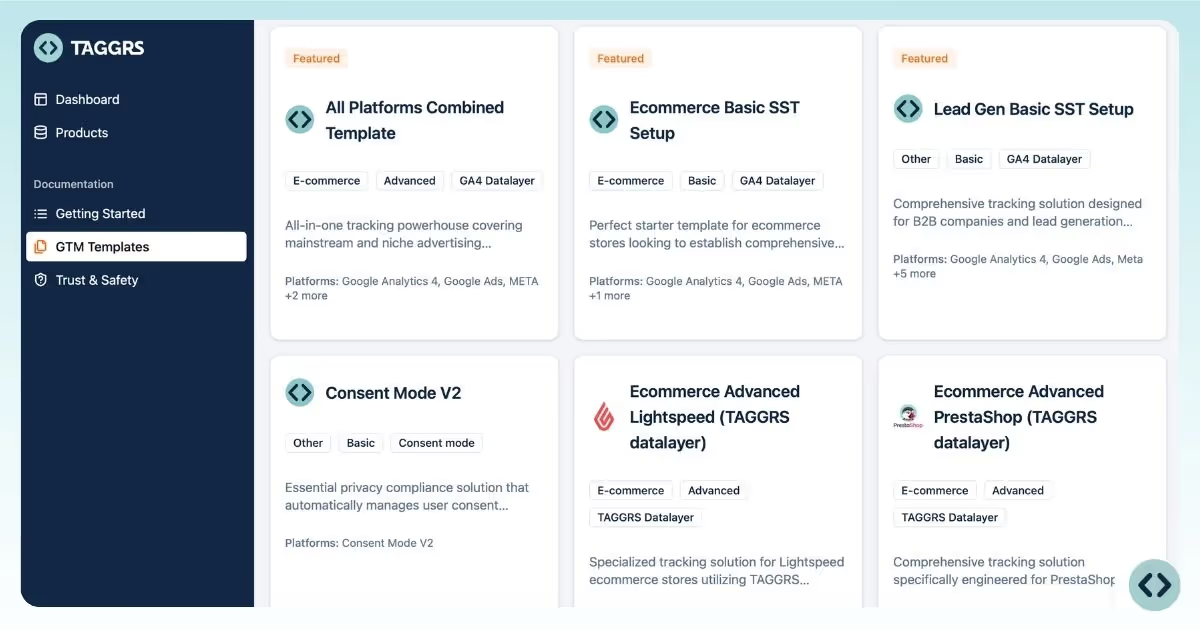
• TAGGRS templates are free and ready to deploy for common and advanced Server-side Tracking use cases. Each is structured for rapid integration and minimal manual intervention.
• All templates are built by SST specialists, ensuring technical accuracy, reliability, and alignment with the latest industry standards. Experience the expert-driven design.
• Templates are customizable and extensible. You can modify and extend variables, triggers, and tags to meet your custom data flows or compliance needs.
• Templates stay consistent across multiple web properties or client environments, so you can maintain uniform tracking logic and data collection.
• Cloud-based management: Templates are managed within your TAGGRS account, supporting version control and easy access for distributed teams.
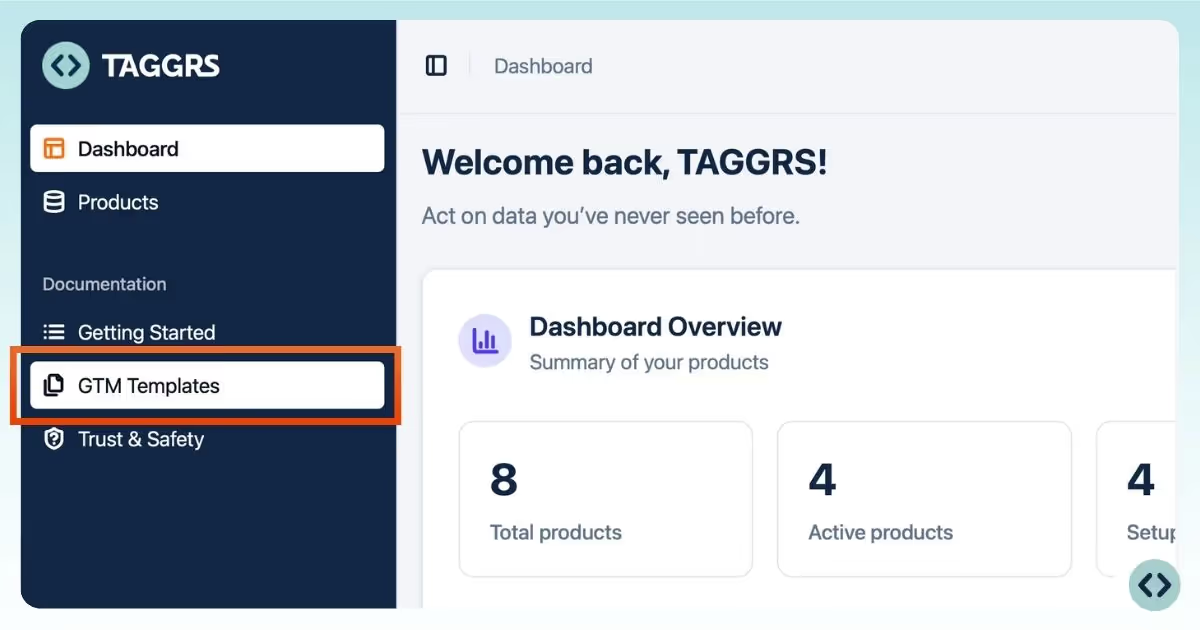
For full control over the implementation, refer to the detailed documentation for custom server-side setup.