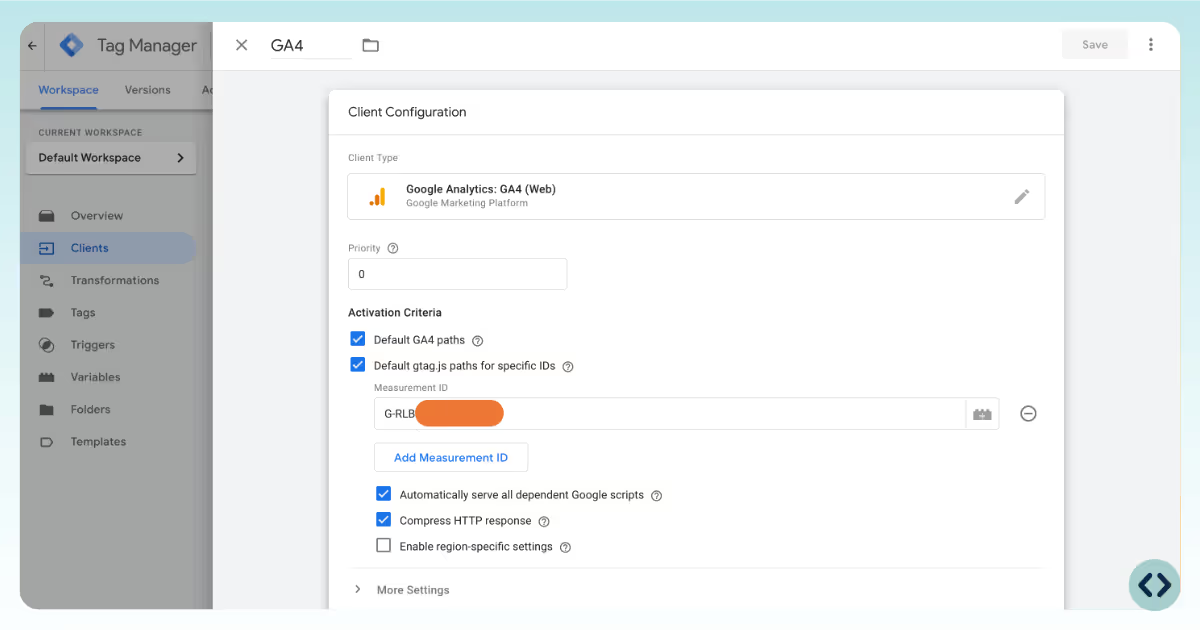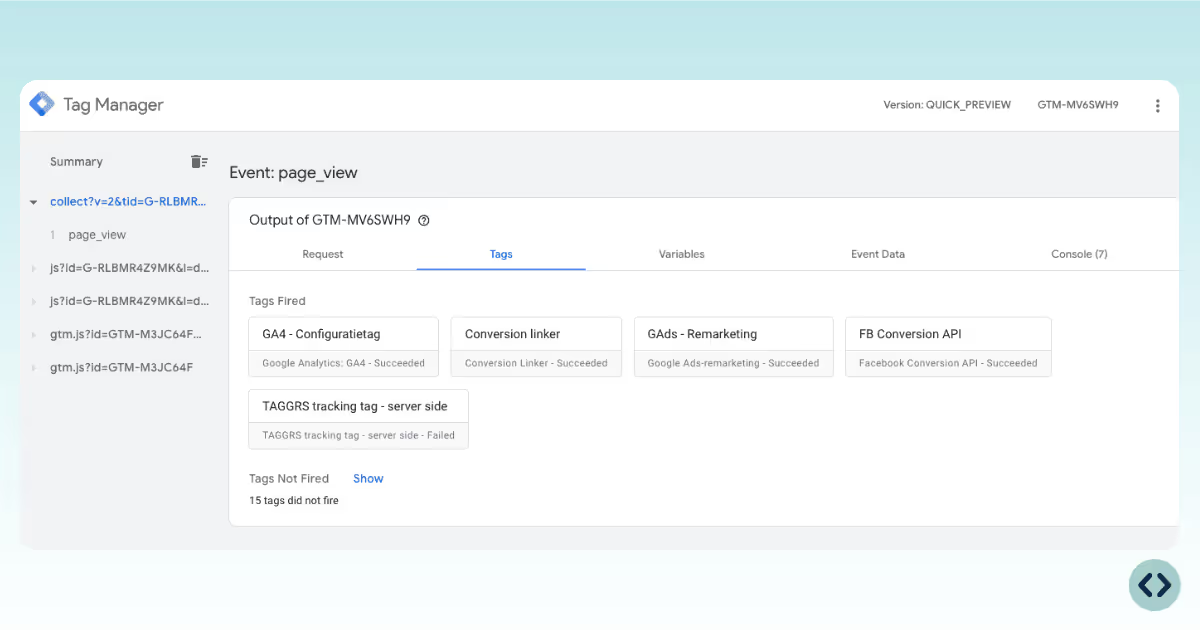(using the server_container_url parameter)
The GA4 client is responsible for intercepting incoming GA4 HTTP requests and parsing them into event data objects for further processing.
The GA4 tag will receive event data from the GA4 client and forward it to your GA4 property.

1. In the tag settings, click Triggers.
2. Select New.
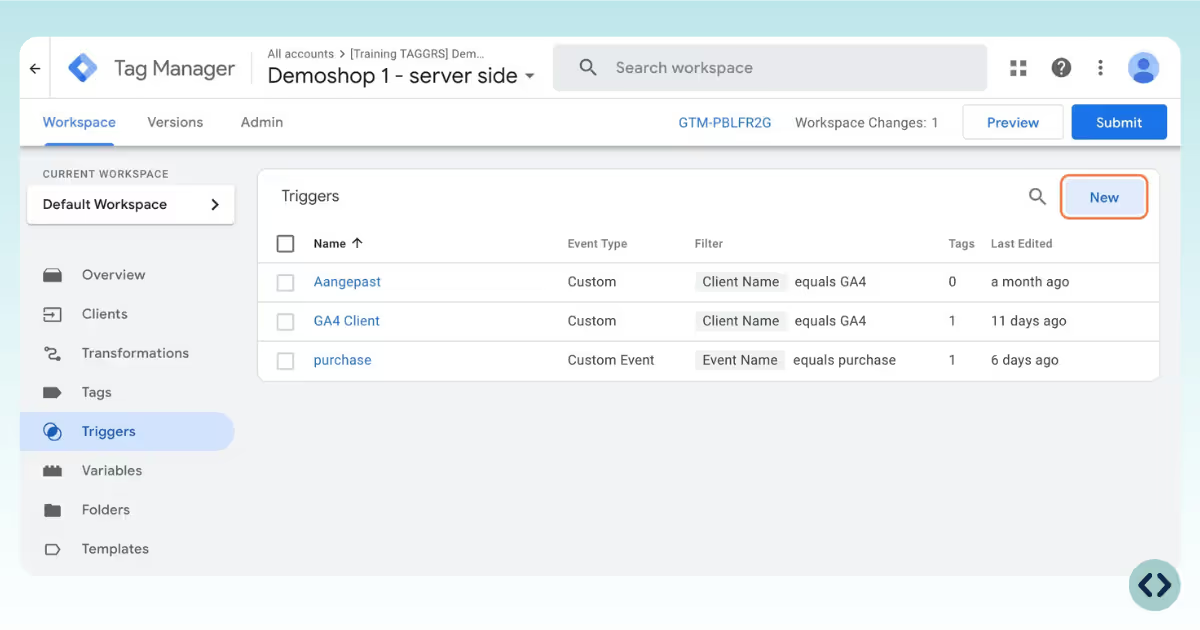
3. Click on the pencil at Trigger Configuration and choose Custom as the trigger type.
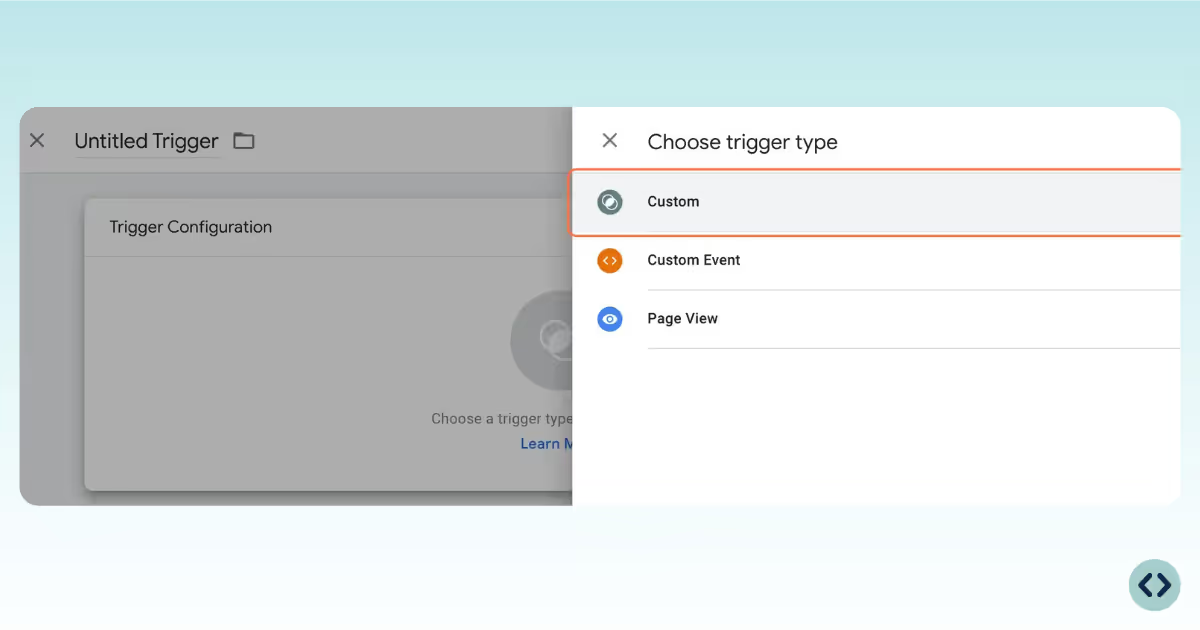
4. Select Some events under This Triggers fires on. Then enter: Client name – equals – GA4.

5. Name the trigger and click Save.