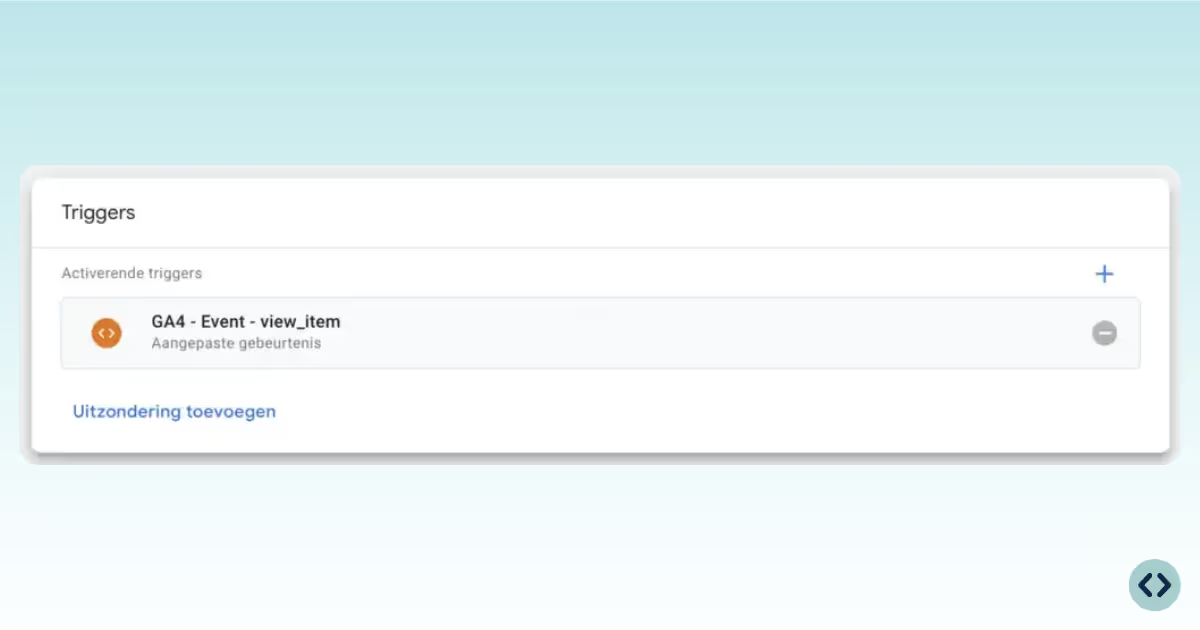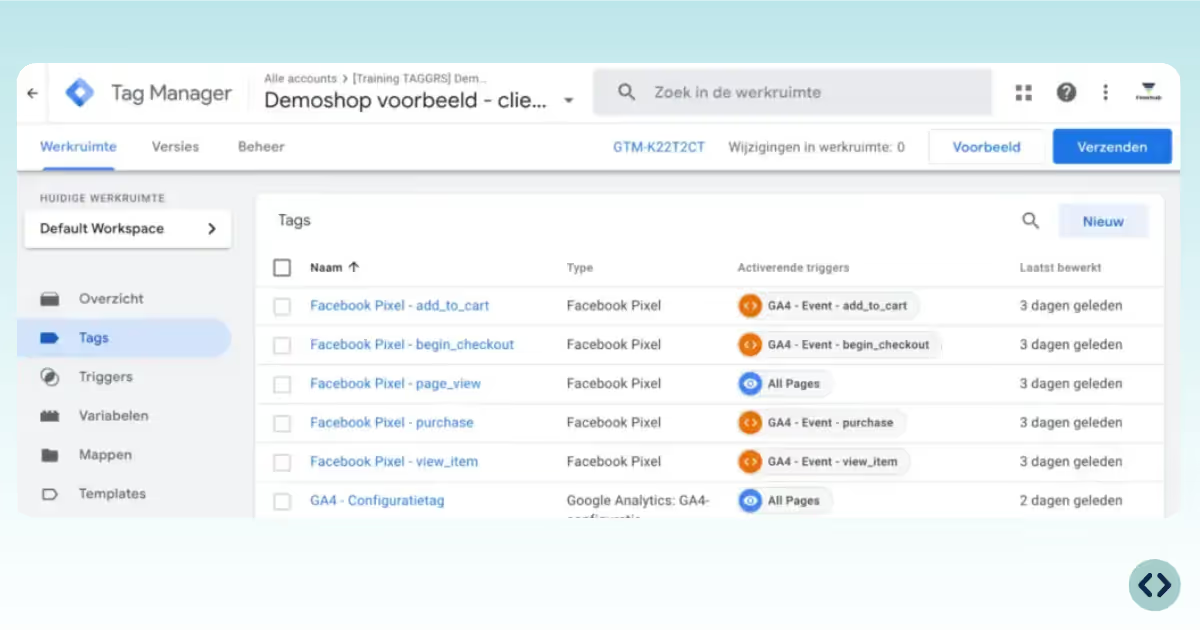
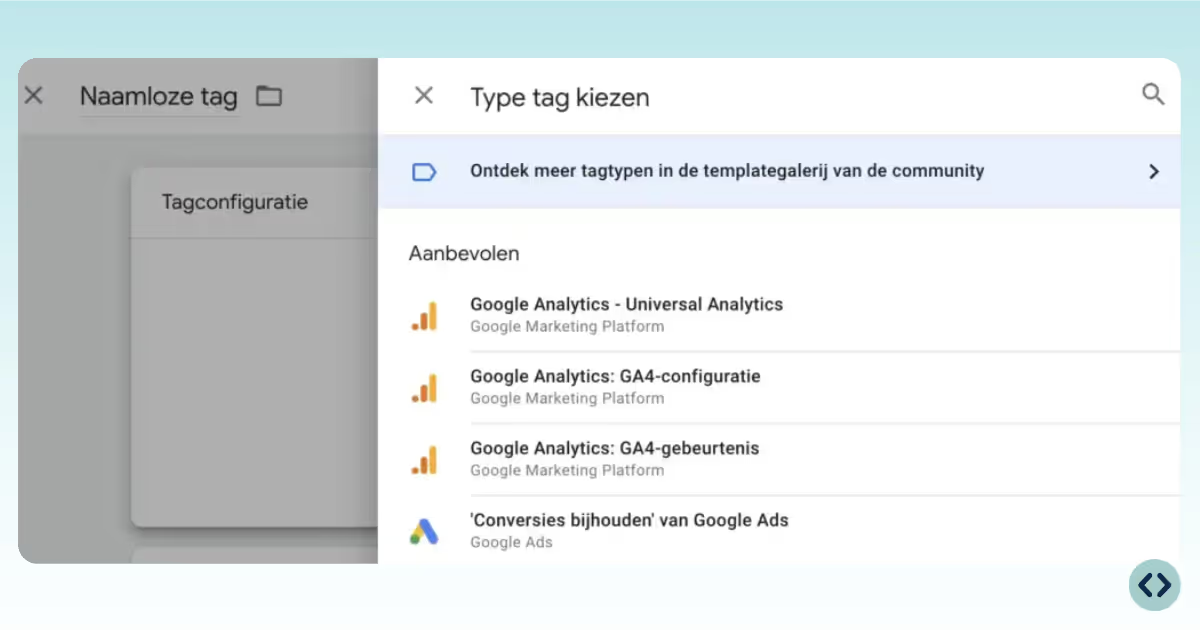
• Add parameters to provide more context, like value, currency, item_id.
• For e-commerce, check Send e-commerce data and select Data Layer to automatically include data layer parameters.
• For manual control, add each parameter individually: ensure corresponding variables are set up in GTM.
For e-commerce, you can use a trigger that listens for all relevant e-commerce events if you use {{Event}} as the event name.
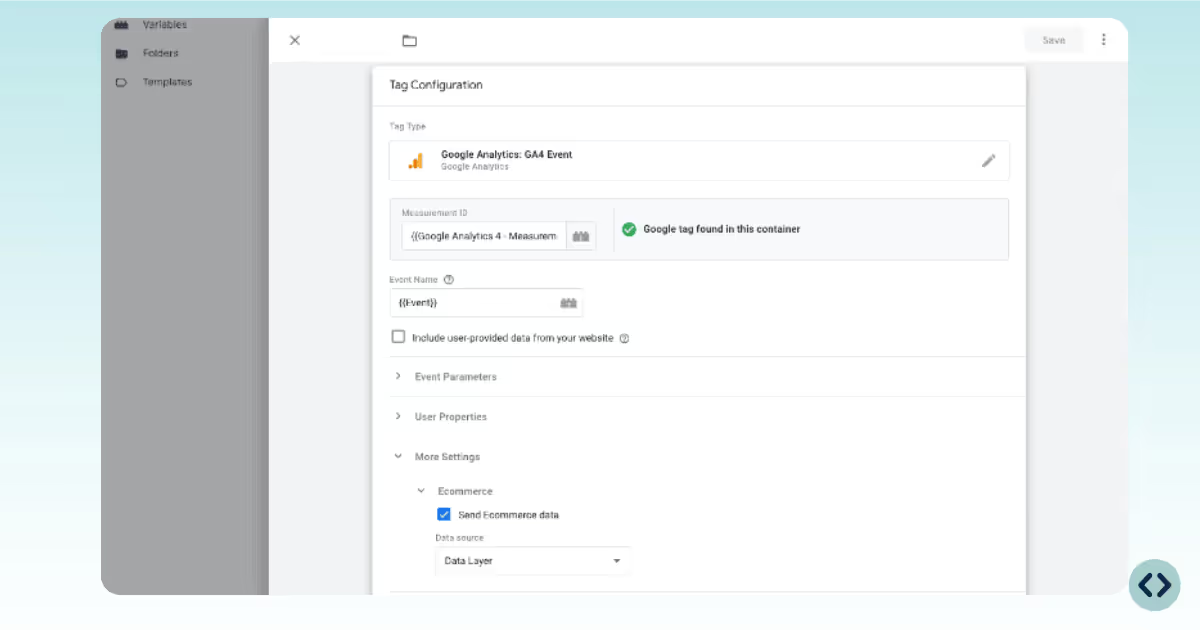
Use GTM’s Preview Mode to verify that your event fires as expected and data appears in GA4’s Realtime or DebugView reports. Double-check this step within the full Google's documentation.
Once confirmed, Submit and Publish your GTM container changes.