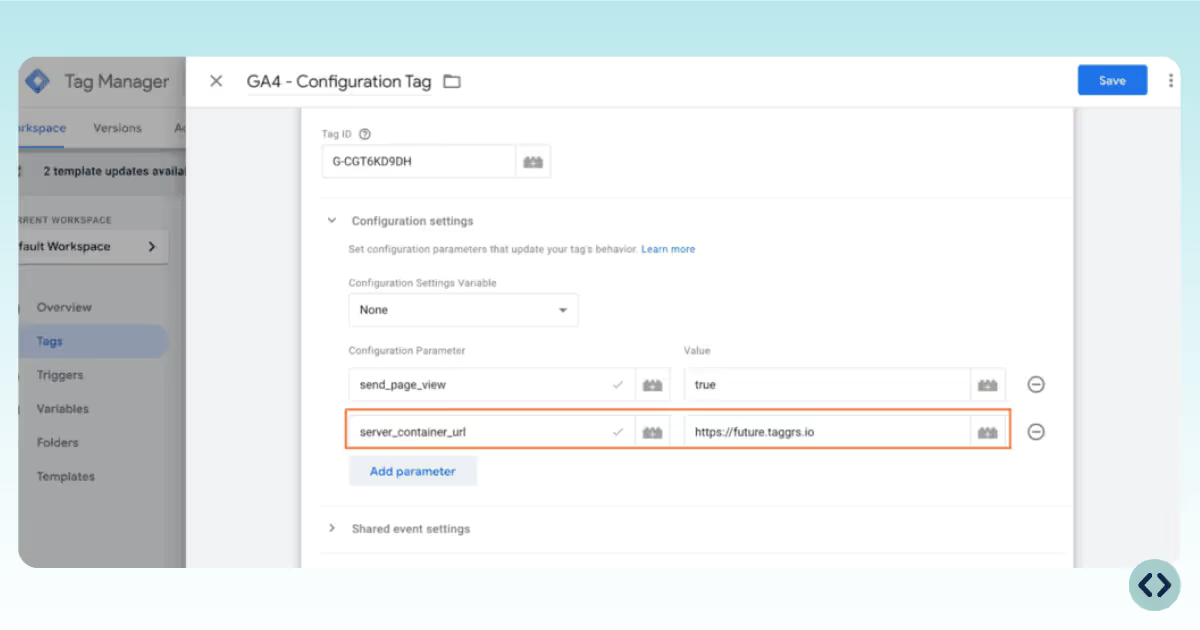Sign in to the TAGGRS platform.
The reason you need to create a new server container is because Google automatically configures the server container to a Google Cloud setup and it cannot be modified later to a TAGGRS configuration. So, here is how you create a new one: