We focus on debugging our TAGGRS Demoshop, a basic E-commerce web shop. For testing, we set up different components to create a tracking environment:
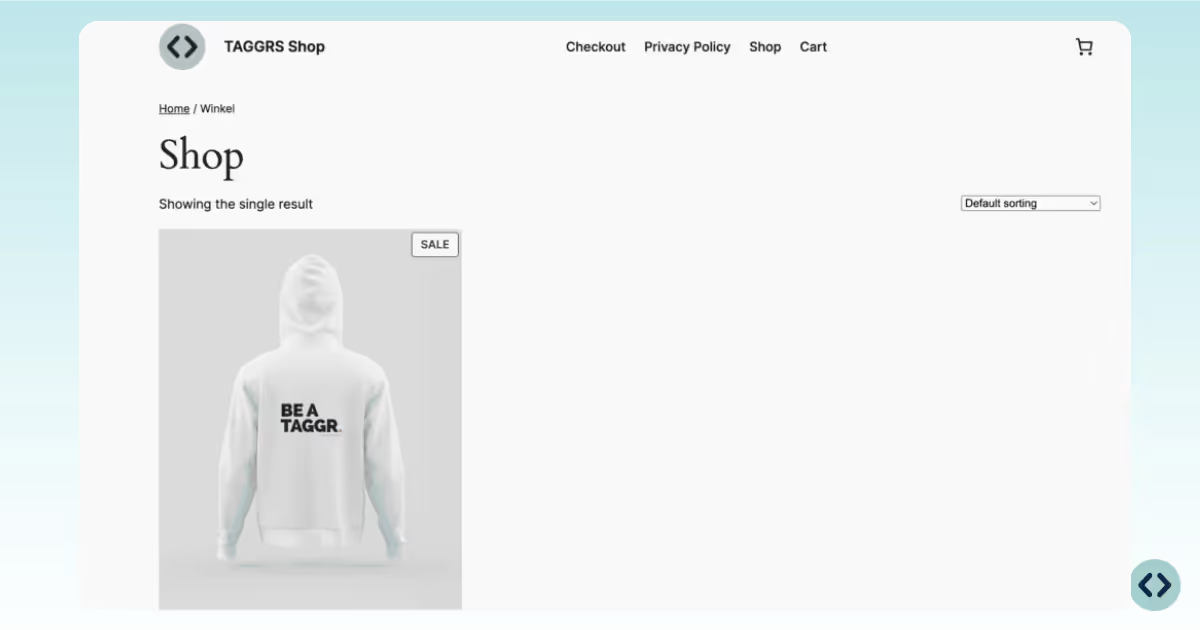
The debugging process in the server container differs from that in the web container in that you must enable preview mode for both web and server containers.
Watch the video below to follow the process step-by-step.
When opening the preview mode in GTM, differences between the Web and server containers become apparent. The server container introduces new tabs specific to its functionality.

In the web container on the left, we see under summary:
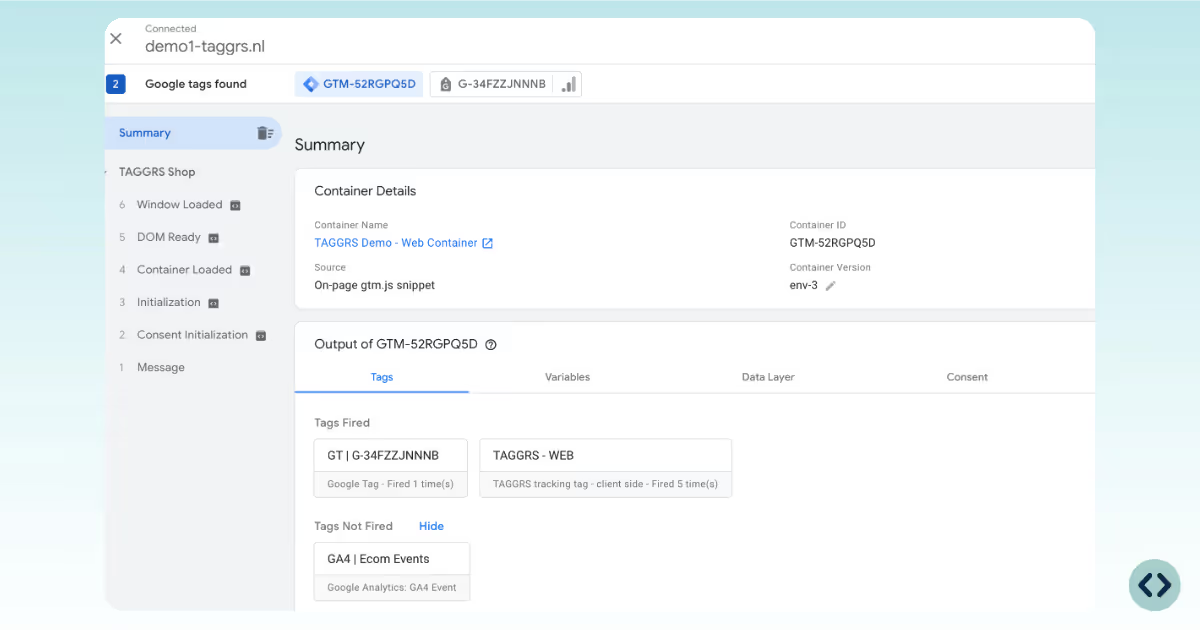
In the Server Container, we see:
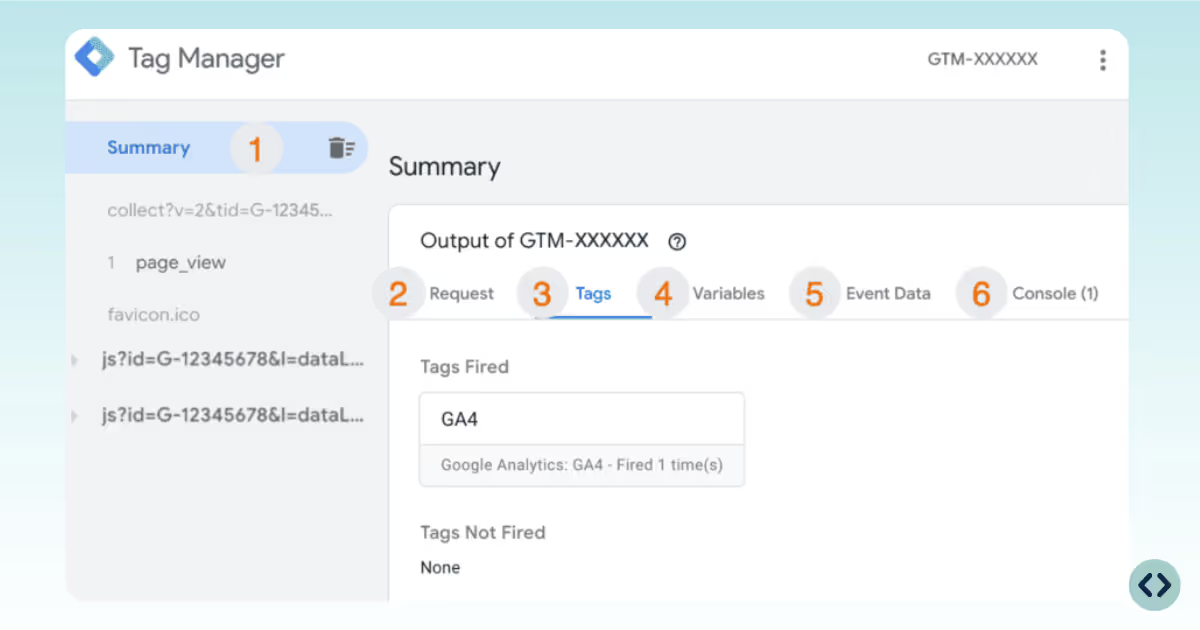
Under Summary in the server container, specific events are represented by the parameter collect?=v, which indicates the type of event being processed, for example, a GA4 event. Under collect is the event, which in this case is page_view.js?id=G-XXXXXXXX = Request from Google Tag JavaScript librarycollect?v=2 = GA4 requests
To check if data is coming in correctly to the server container, we first check if the server container has received data from the web container. We do this through the 'request' section within GTM. Here you can see which client has processed the incoming requests, which requests are coming in and which are going out.
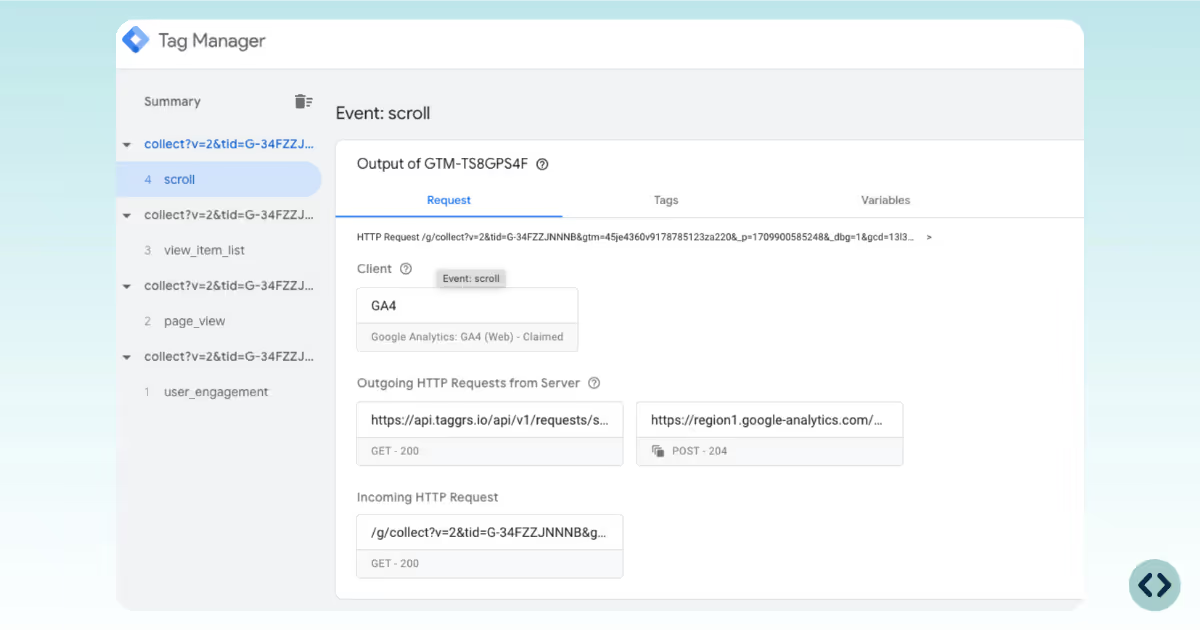
Now that the data is successfully passed from the web container to the server container and then to Google Analytics, it's time to test whether our set tags are working correctly. We focus on testing a view item event in our TAGGRS Demo Webshop.
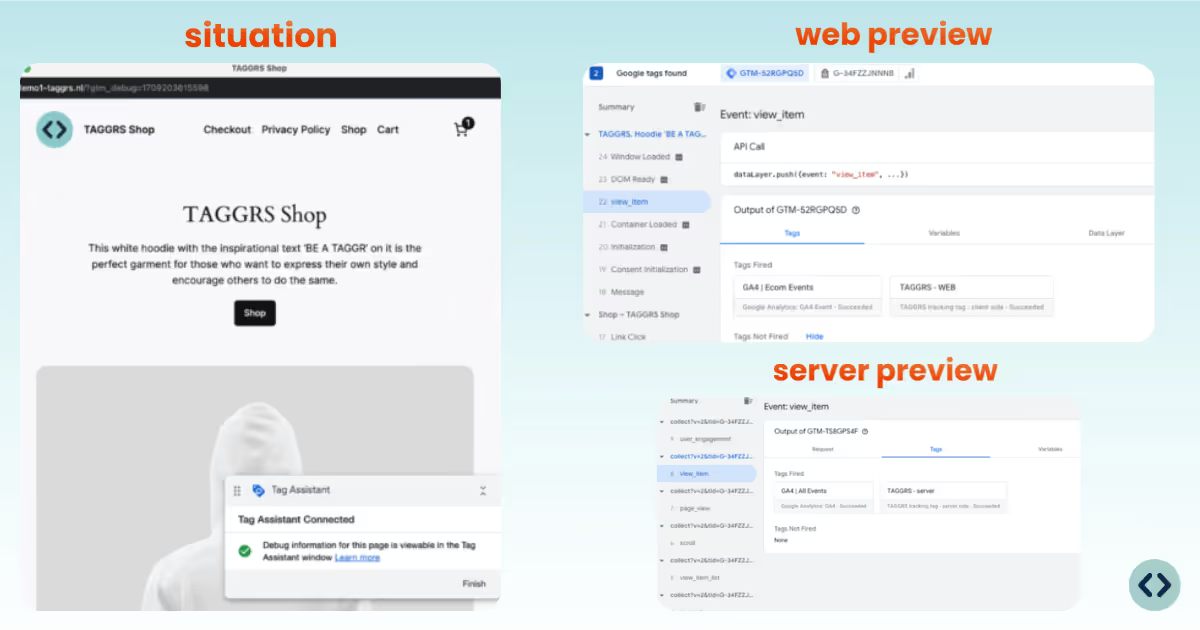
In the web container, we observe that two tags are activated: our GA4 event and the TAGGRS server tag. This is the time to verify that all the necessary tags are triggered as intended. When this happens, it confirms that the triggers are set correctly and the data is adequately forwarded to the server.
After the necessary tags are correctly activated, it is important to check what specific data these tags send with them. This can be viewed in the event data section within the server container. Here you will find all the data that has been passed from the web container to the server container. For a 'view item' event in our demo shop, for example, we want information such as the product's price, name, and possibly an ID to be forwarded. This segment allows you to verify that the variables created are passed correctly.
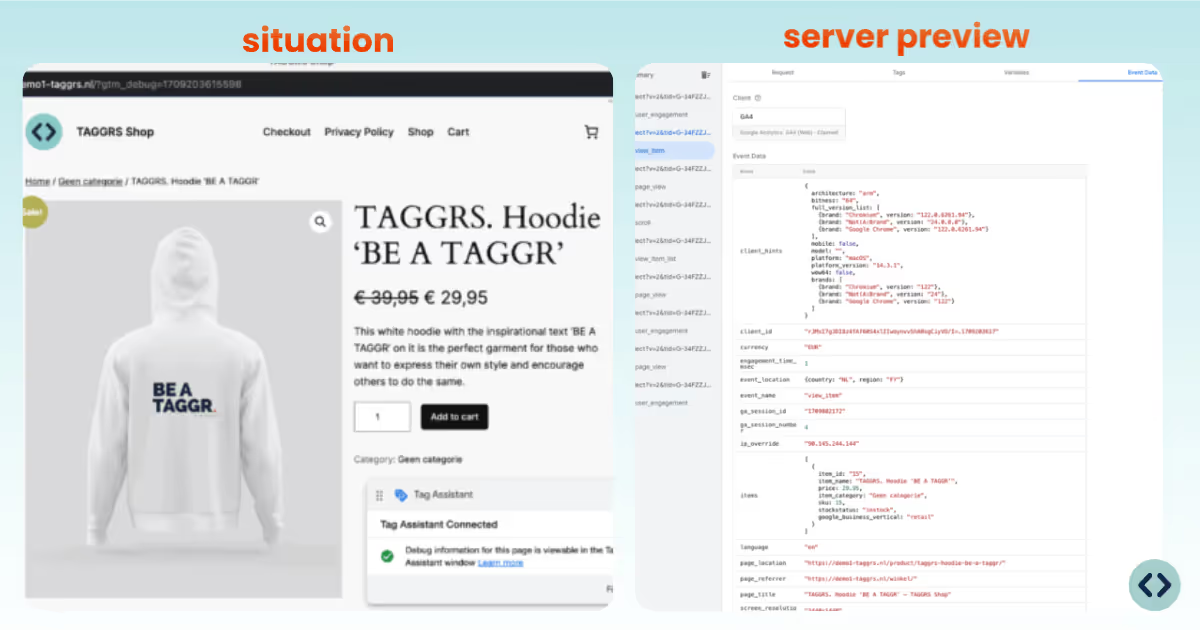
You don't literally work in the Server Container with data layer structure but with names of parameters you pass.
After activating the appropriate tags, the next step is to verify that the data has been processed correctly in the corresponding platform. You can assess this through the debug modes of the platforms themselves, or using various Debug Chrome extensions.
Within TAGGRS Server-side Analytics Dashboard, you can verify the following:
The web container may show errors similar to what you would see in the console, while the server container has a special console tab added.
This debug tab can provide useful additional information for debugging. This is a debug tab that can provide additional information that may be useful for debugging (not important).
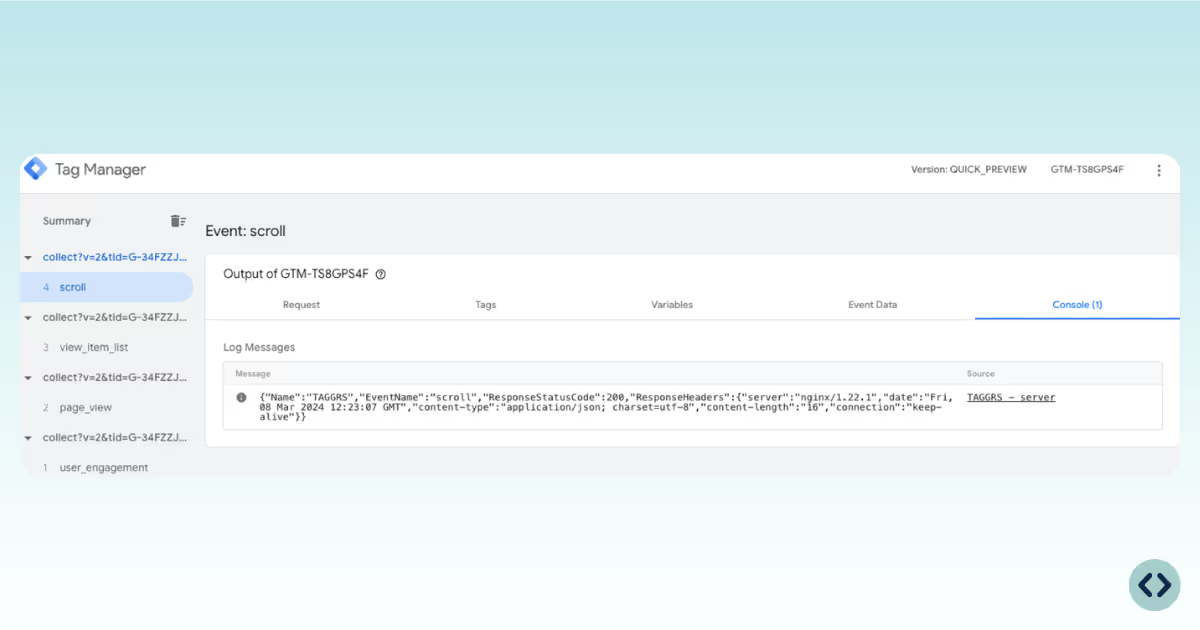
If you have configured permission (consent) settings, for example with Consent Mode V2, this tab shows which consent statuses have been set and fired, which is particularly useful for debugging consent mode v2 and also for checking default settings.
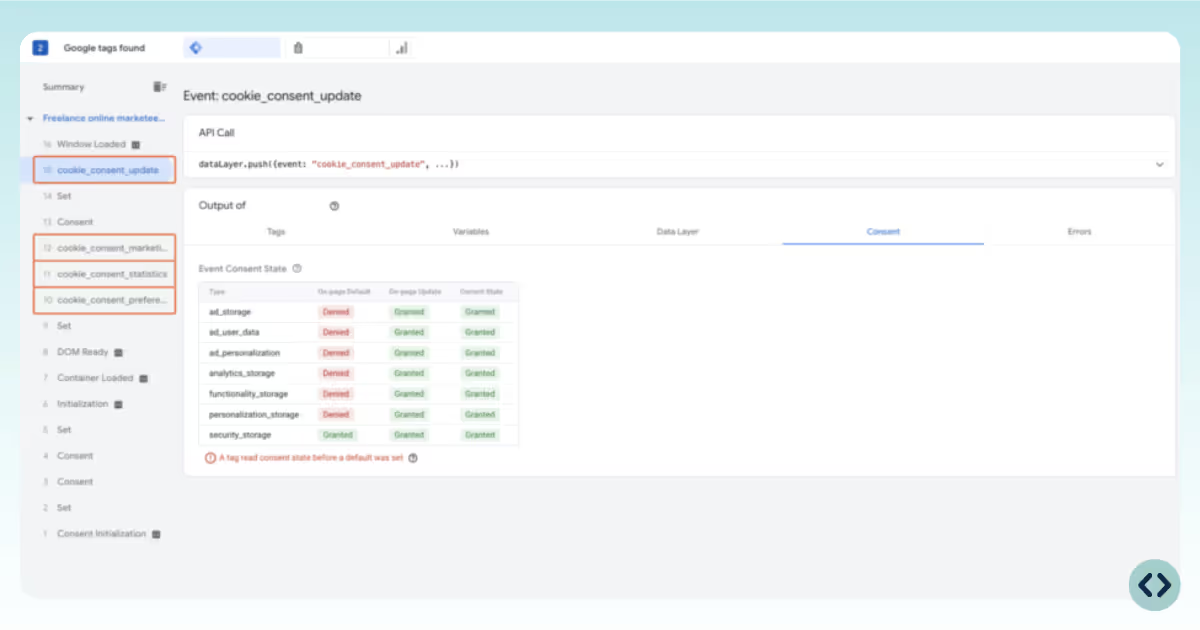
In web container preview mode, the Data Layer tab provides essential information about the structure and data sent by the web site for tracking purposes. This is an important source of information for all tags that depend on the data layer to function.
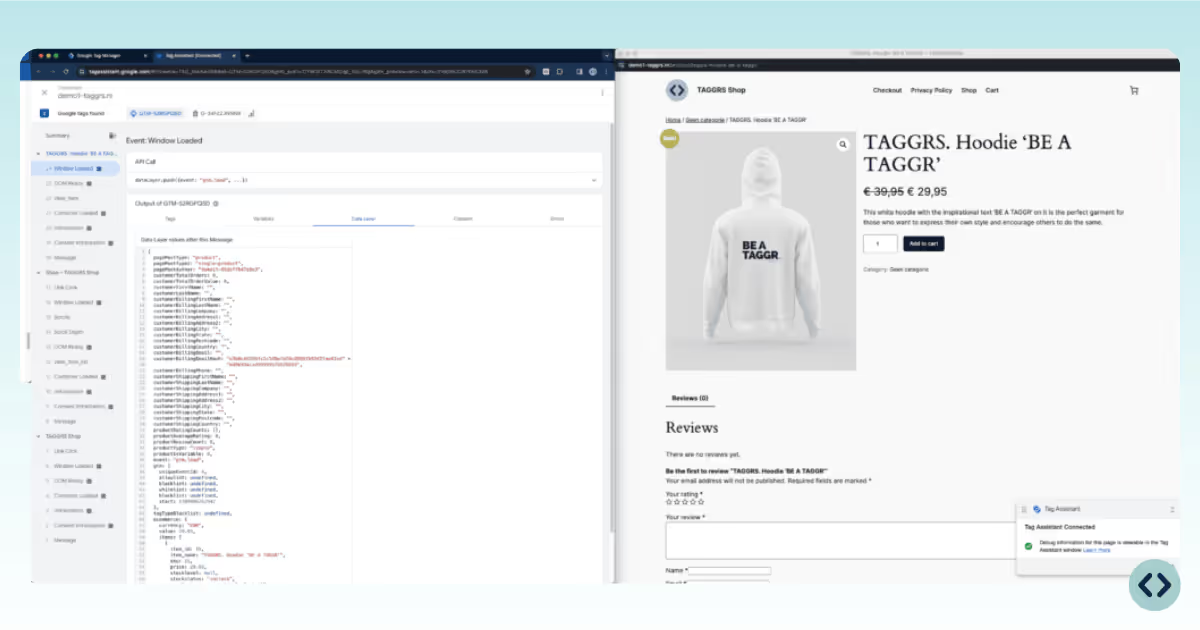
The Variables tab lists all available variables within the container that can be used for setting triggers or defining tag configurations. This tab is important for understanding what data is available for use in tags and triggers.
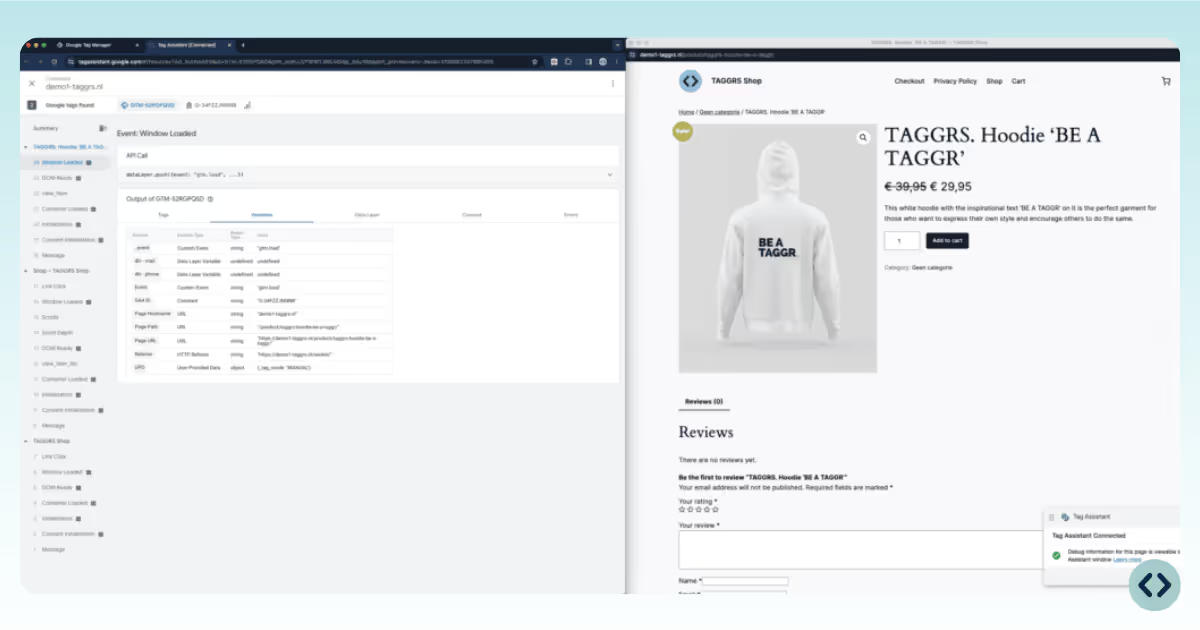
Once verified, publish the updated server container to make the transformation live.
Allow ParametersExclude ParametersEvent Enrichment