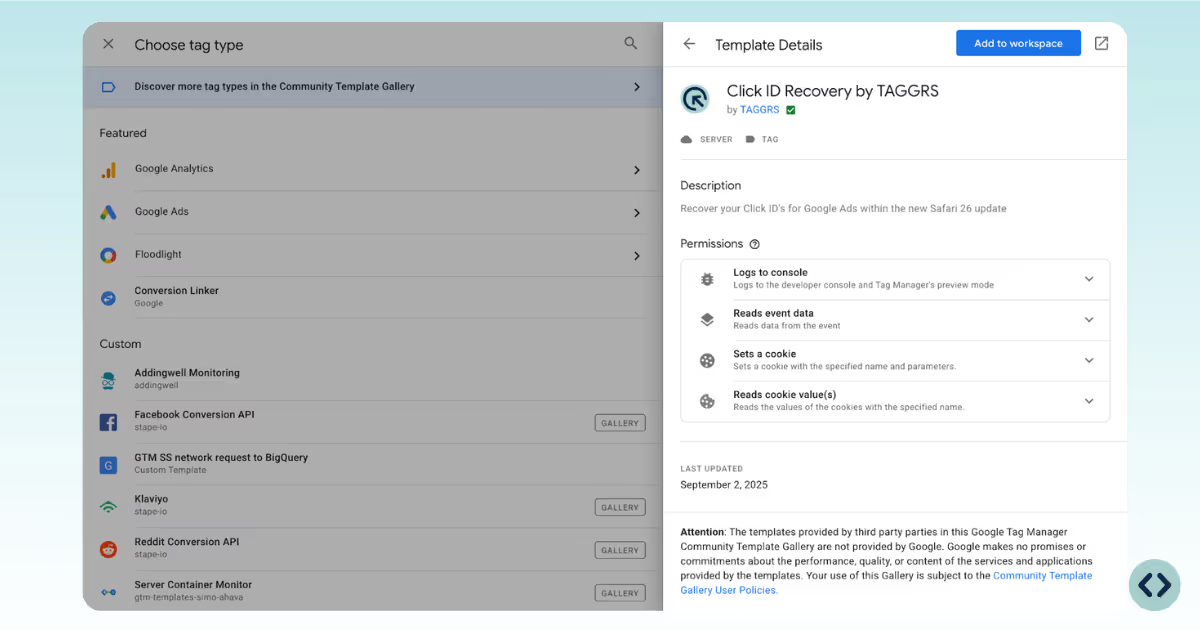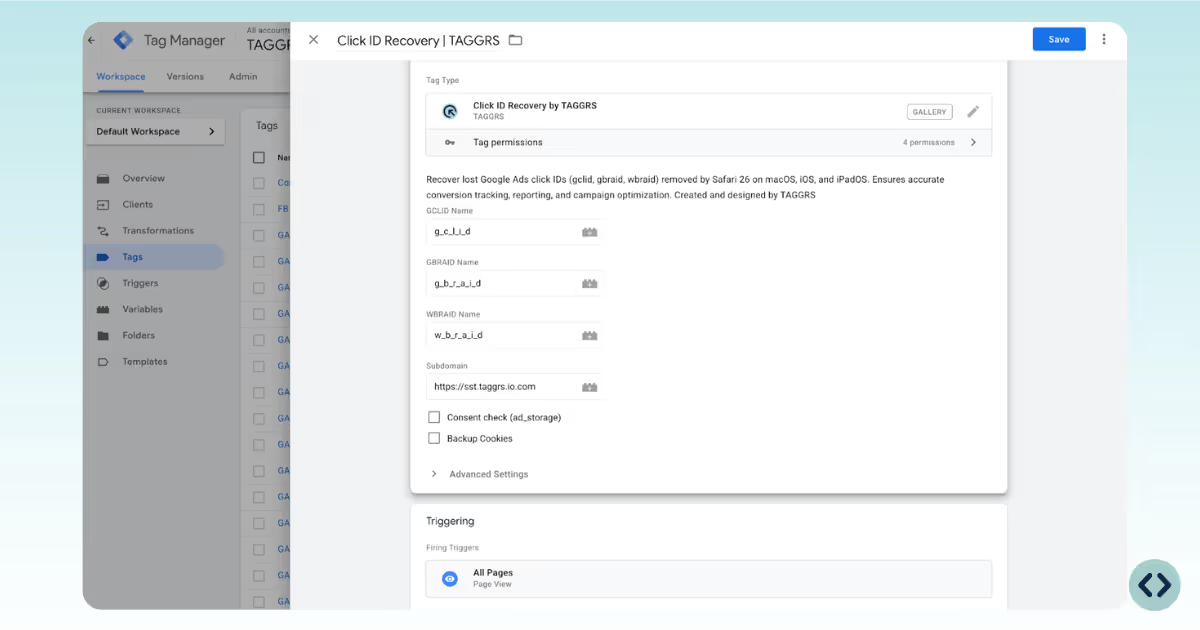Click ID Recovery by TAGGRS
With the upcoming
Safari 26.0 update and the tightening of browser privacy restrictions, Google Ads click identifiers like GCLID risk being stripped from URLs. When these IDs disappear, conversion tracking, attribution accuracy, and campaign performance reporting suffer, potentially leading to underreported results and wasted ad spend.
Click ID Recovery by TAGGRS restores missing click IDs directly within your server-side GTM setup, keeping your conversion data intact, your reporting consistent, and your measurement future-proof even under Safari ITP, Chrome’s Privacy Sandbox, and upcoming browser changes.
Features
- Recovers GCLID and additionally GBRAID, and WBRAID values
- Works with Google Ads Tracking Templates
- Compatible with all server-side GTM containers
- Supports Final URL suffix when other tools use Tracking Templates
Prerequisites
- Google Tag Manager Server-Side container
- Google Ads account with tracking templates enabled
- Subdomain for sGTM via TAGGRS (e.g. sst.example.com)
Add new Tag
Go to your Server Google Tag Manager container, search for Click ID Recovery by TAGGRS in the GTM Gallery, and add it to your workspace.
Create a new tag using Click ID Recovery by TAGGRS.
1. Enter your custom parameter names (e.g. g_c_l_i_d, g_b_r_a_i_d, w_b_r_a_i_d)
2. Enter your server subdomain (e.g. sst.yourdomain.com)
3. Set the trigger to All Pages.
Update Google Ads Tracking
In Google Ads → Admin → Tracking, configure the tracking template:
{lpurl}?g_c_l_i_d={gclid}&g_b_r_a_i_d={gbraid}&w_b_r_a_i_d={wbraid}
Replace g_c_l_i_d, g_b_r_a_i_d, w_b_r_a_i_d with the names you set in Step 1 here above.
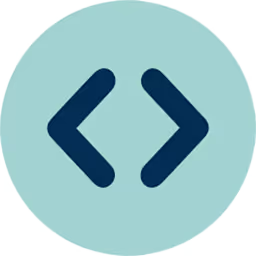
If another tool (e.g. ClickPatrol) already uses the Tracking Template, add the Click ID parameters to the Final URL suffix:
g_c_l_i_d={gclid}&g_b_r_a_i_d={gbraid}&w_b_r_a_i_d={wbraid}
Test and publish
In Google Ads, click Test to verify approval.
Once validated, publish your sGTM container.
Example setup
Tracking template:
{lpurl}?g_c_l_i_d={gclid}&g_b_r_a_i_d={gbraid}&w_b_r_a_i_d={wbraid}
Final URL suffix (if needed):
g_c_l_i_d={gclid}&g_b_r_a_i_d={gbraid}&w_b_r_a_i_d={wbraid}