Follow the step-by-step instructions and video to activate reliable server-side tracking and manage your first-party data securely.
We recommend checking out the Server-side Tracking Full Explanation.
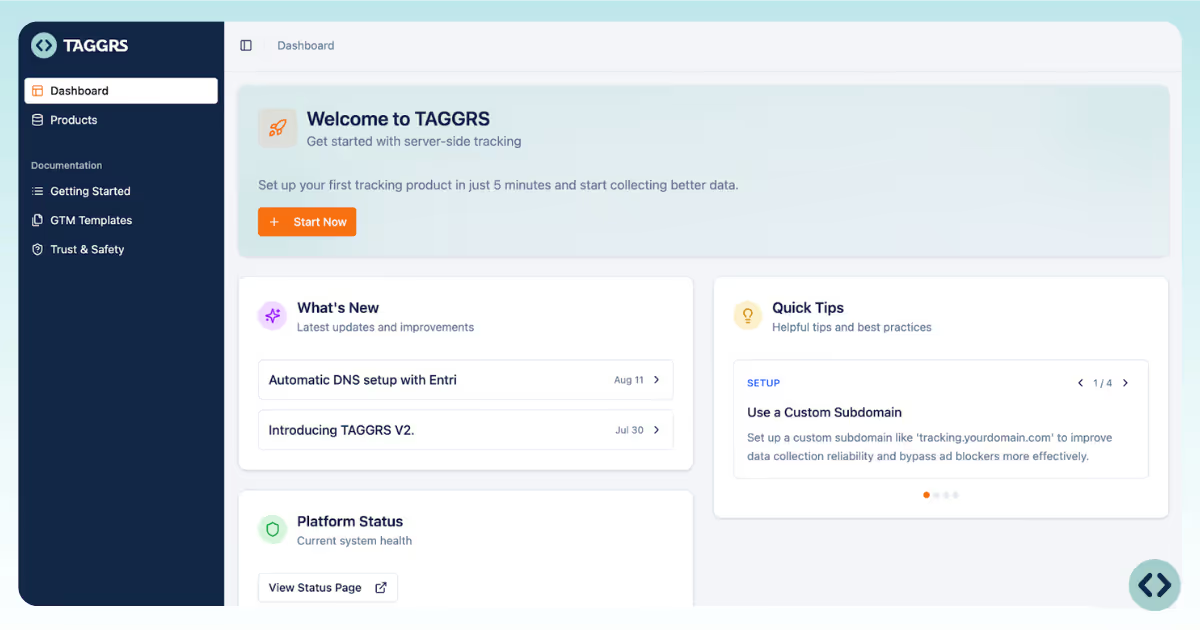
Your project contains everything related to your tracking setup. Click Add new setup and configure the project.
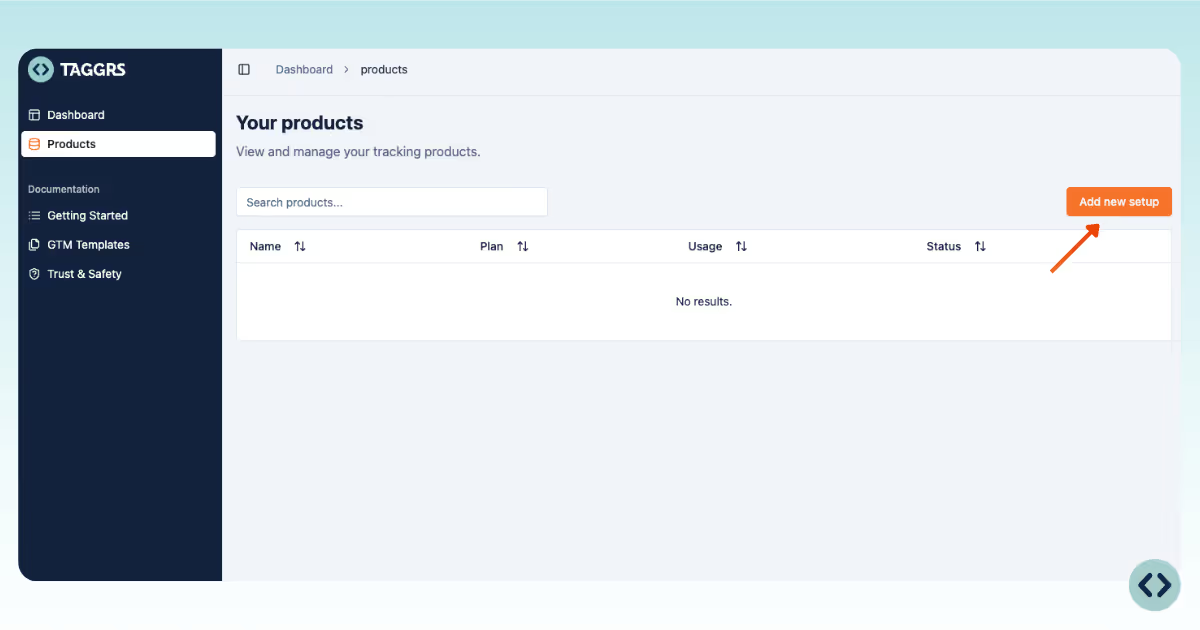
You can choose between two options:
• Automatic setup via Google
• Manual setup.
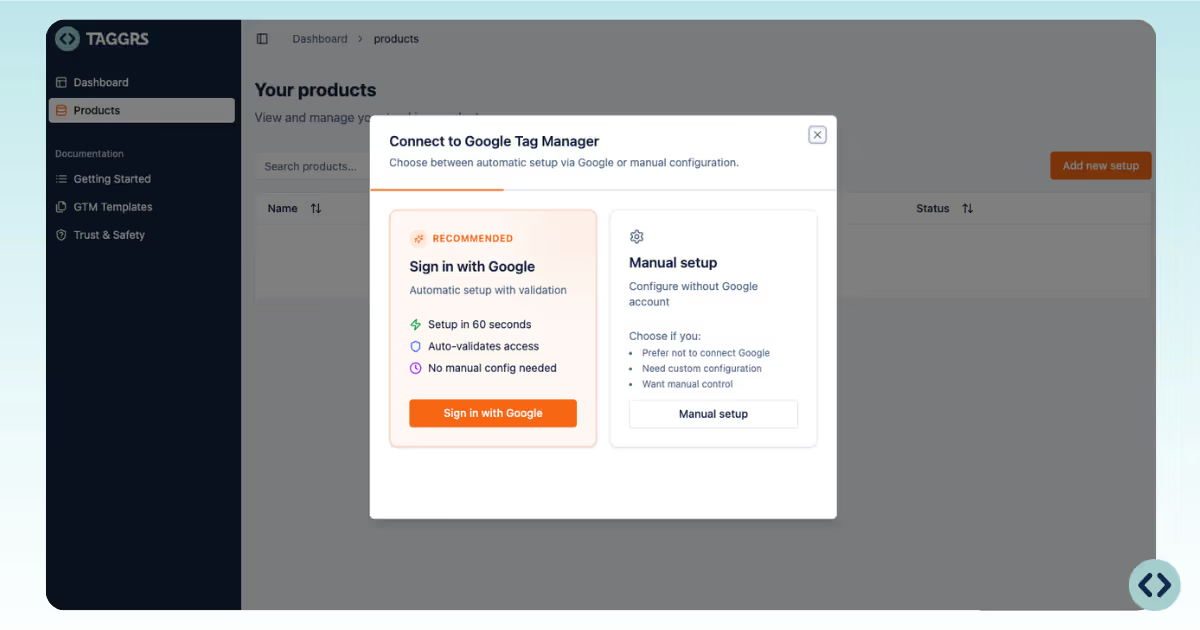
This is the fastest and easiest way to get started. What happens automatically when you sign in with Google:
1. Sign in with your Google account
2. Select the GTM account you want to connect
3. Choose the correct Web container (usually your current tracking setup).
4. Choose whether to:
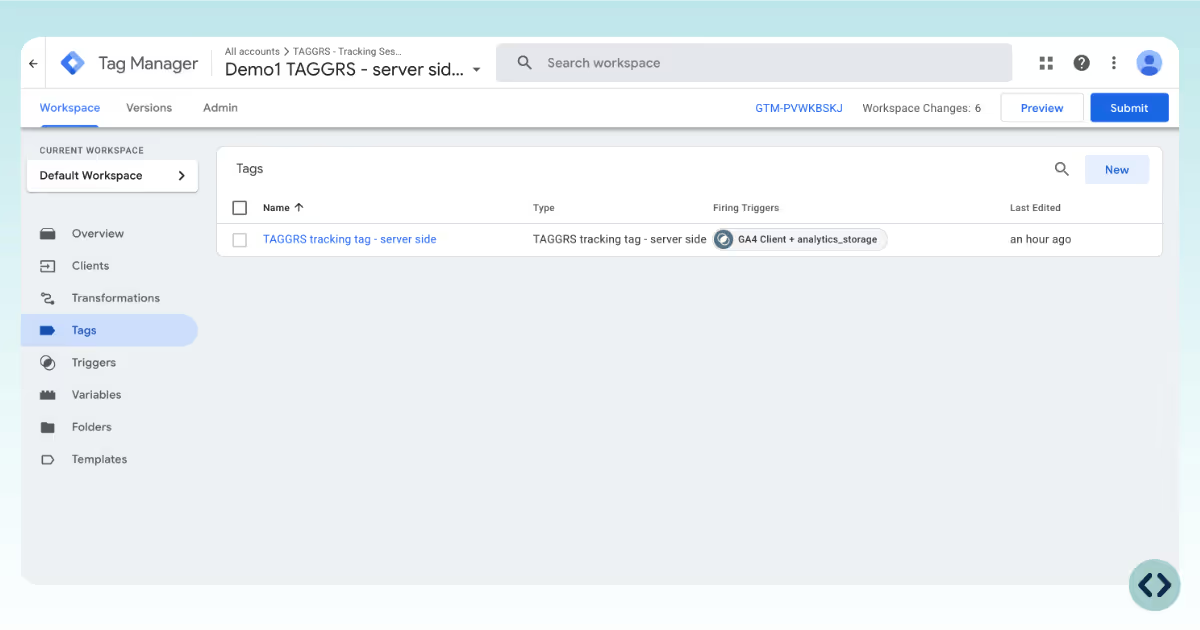
5. Fill in the setup details:
Then click Create.
Your project is now created, and the server container has been created with the tracking tag pre-installed.
If you prefer full control or don’t want to connect with Google, the manual setup is available.
1. Click Manual setup
2. Fill in the following:
3. Click Create to finalize setup.
Your project is now created.
Before data can be tracked, you need to route it through your own domain.
This will route your data through the TAGGRS server, a key step in activating your setup.
Once routing is configured, your setup is ready to start processing data.
In the next guide, you’ll learn how to configure Google Tag Manager and start sending events server side.
1. Within your Google Tag Manager workspace, click on Admin.

2. Then click on the + on the container in the upper right corner. If you don't see the +, check if you have administrator rights.

3. Choose a container name and under target platform choose Server.

4. Then choose Manually provision tagging server. Next, you will see your container configuration code appear.
