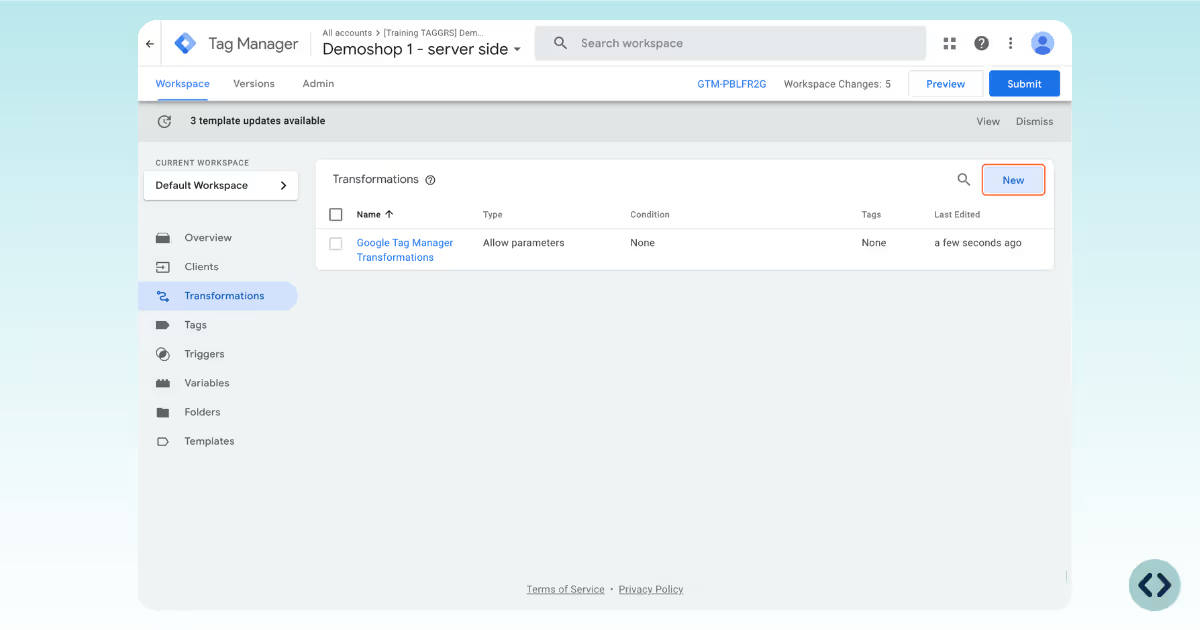
Choose from "Allow Parameters", "Exclude Parameters", or "Event Enrichment" based on your requirements.
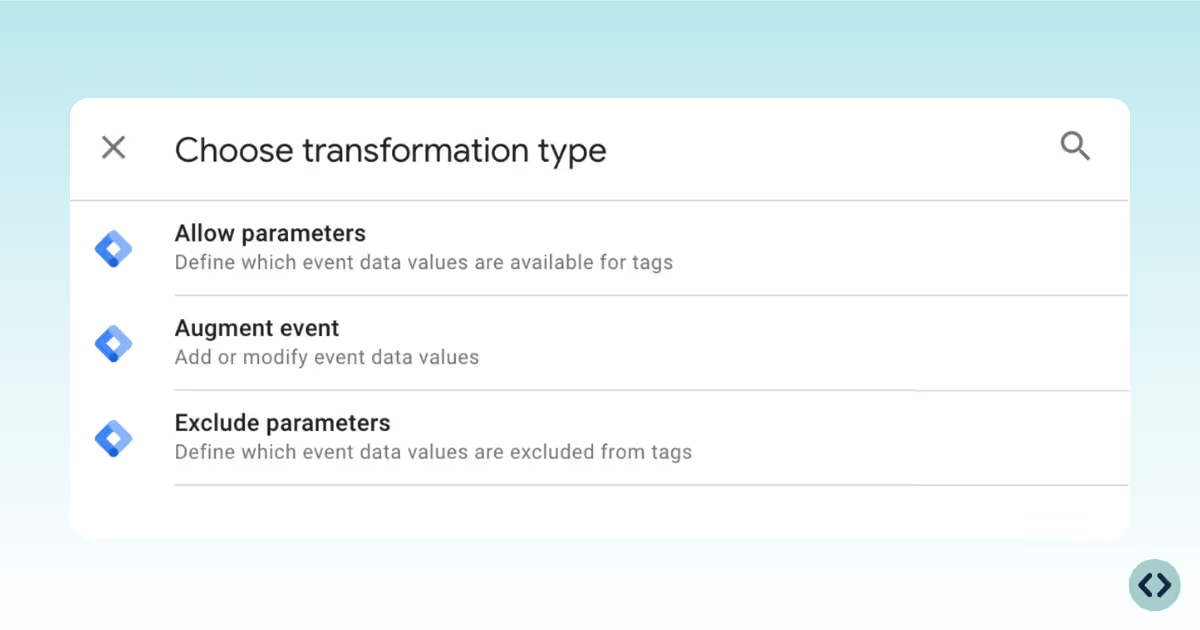
For the demonstrative purpose of this guide, we chose "Event Enrichment E-commerce".
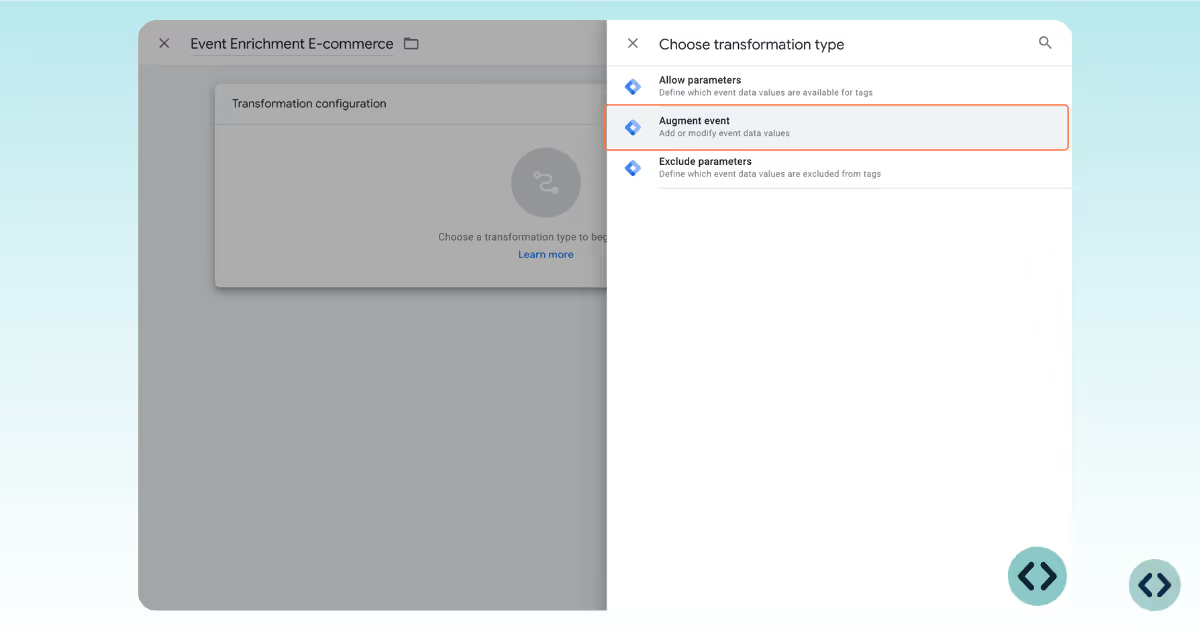
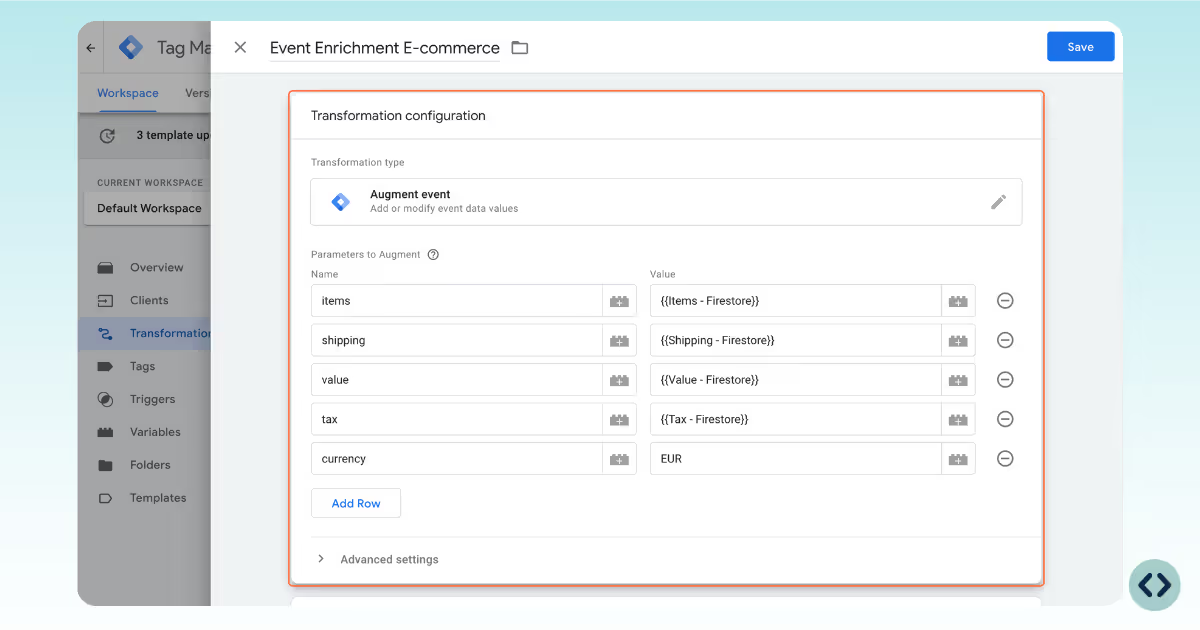
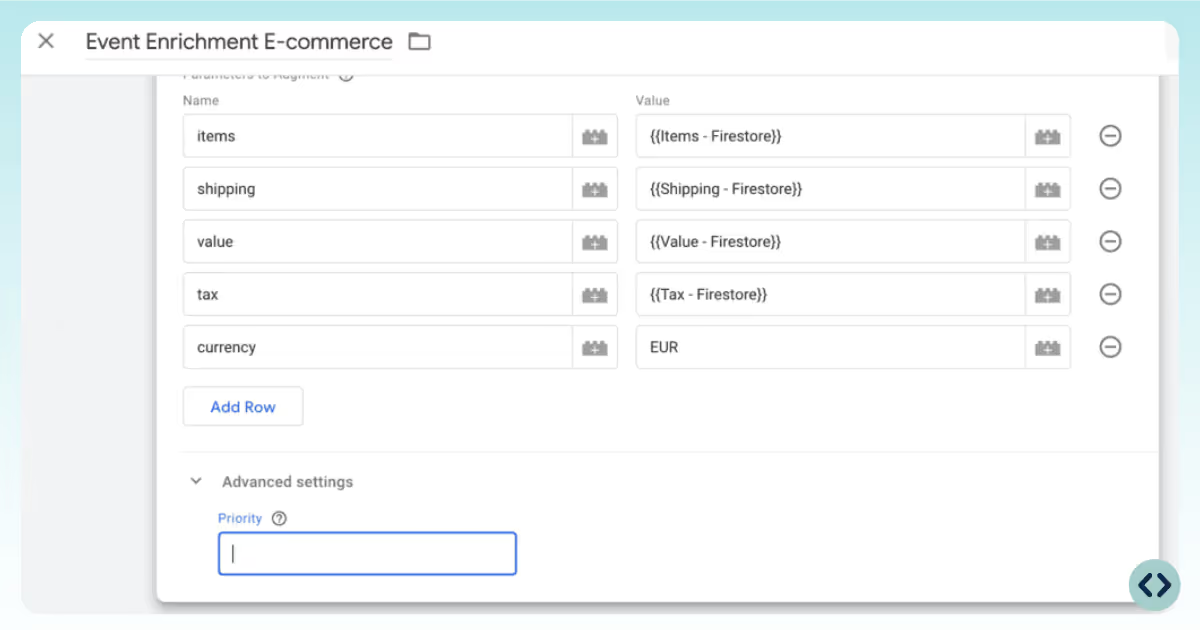
Define when the transformation should apply (e.g. always, or only when certain conditions are met).
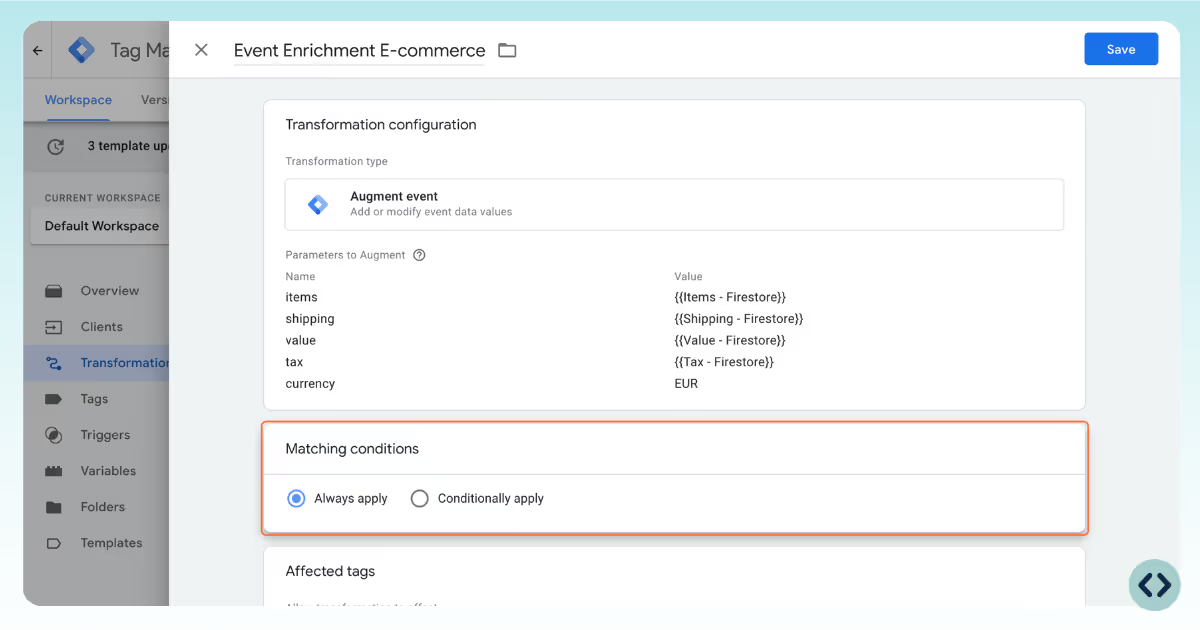
Specify which tags the transformation should apply to. If left blank, the transformation applies to all tags in the container.
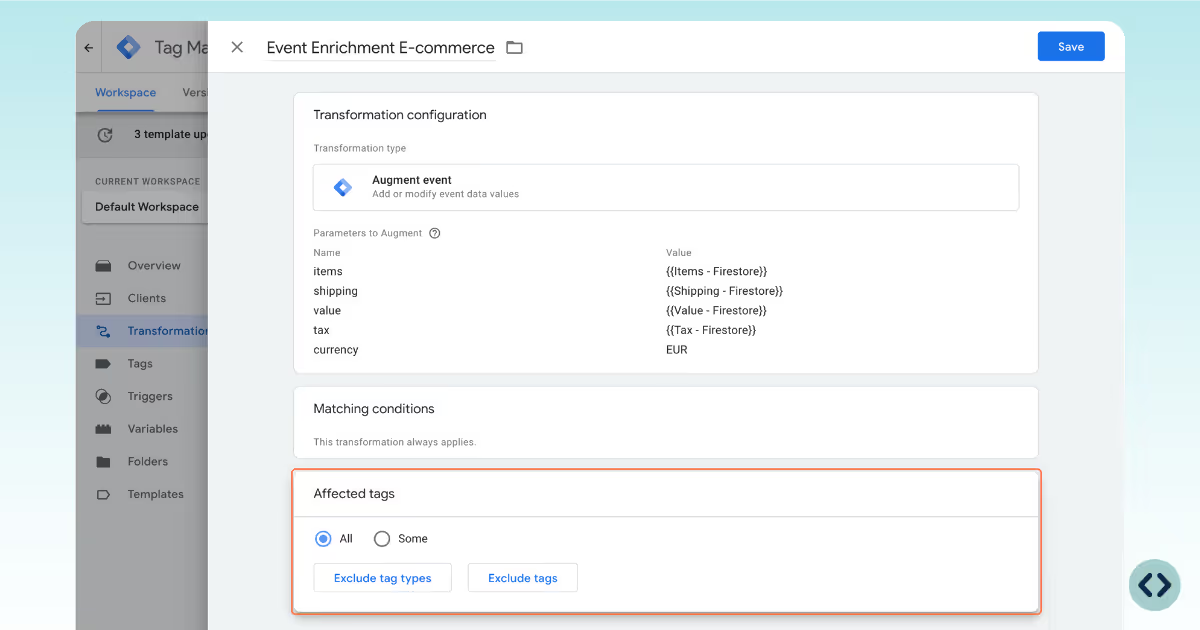
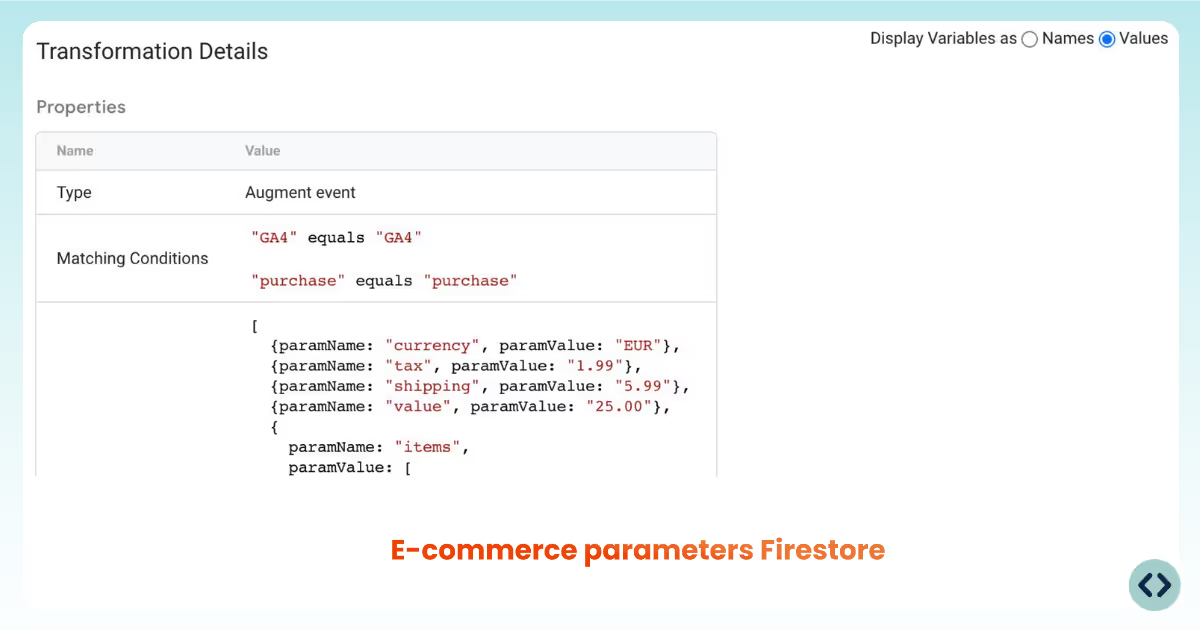
Once verified, publish the updated server container to make the transformation live.
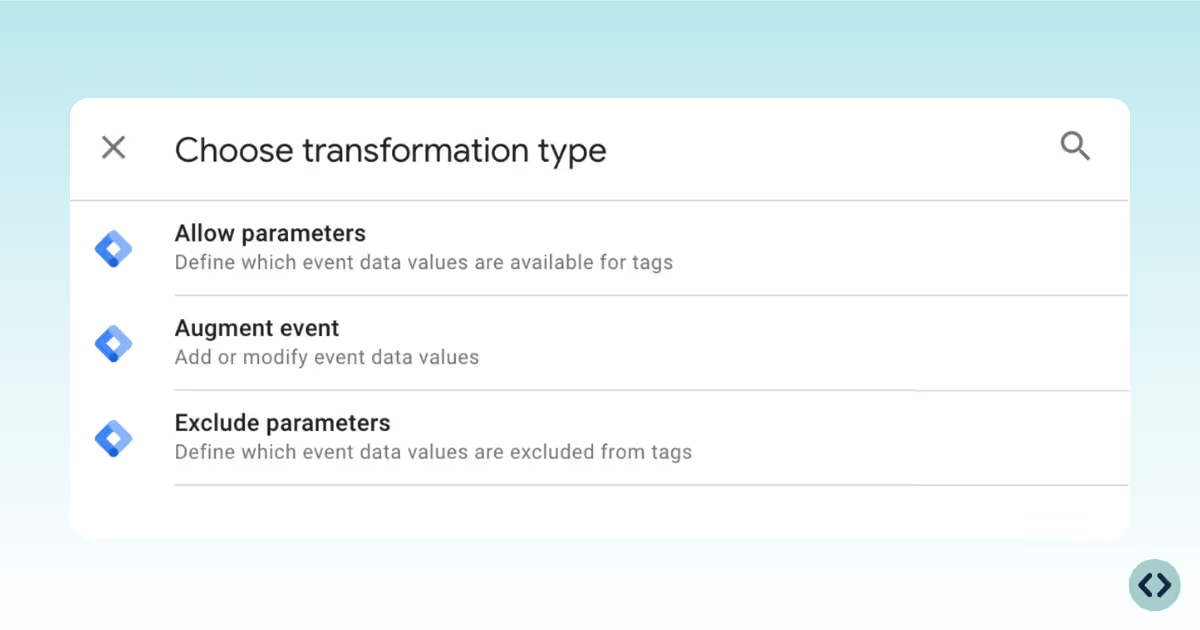
Allow ParametersExclude ParametersEvent Enrichment