First, create an account on TAGGRS. You can start from here.
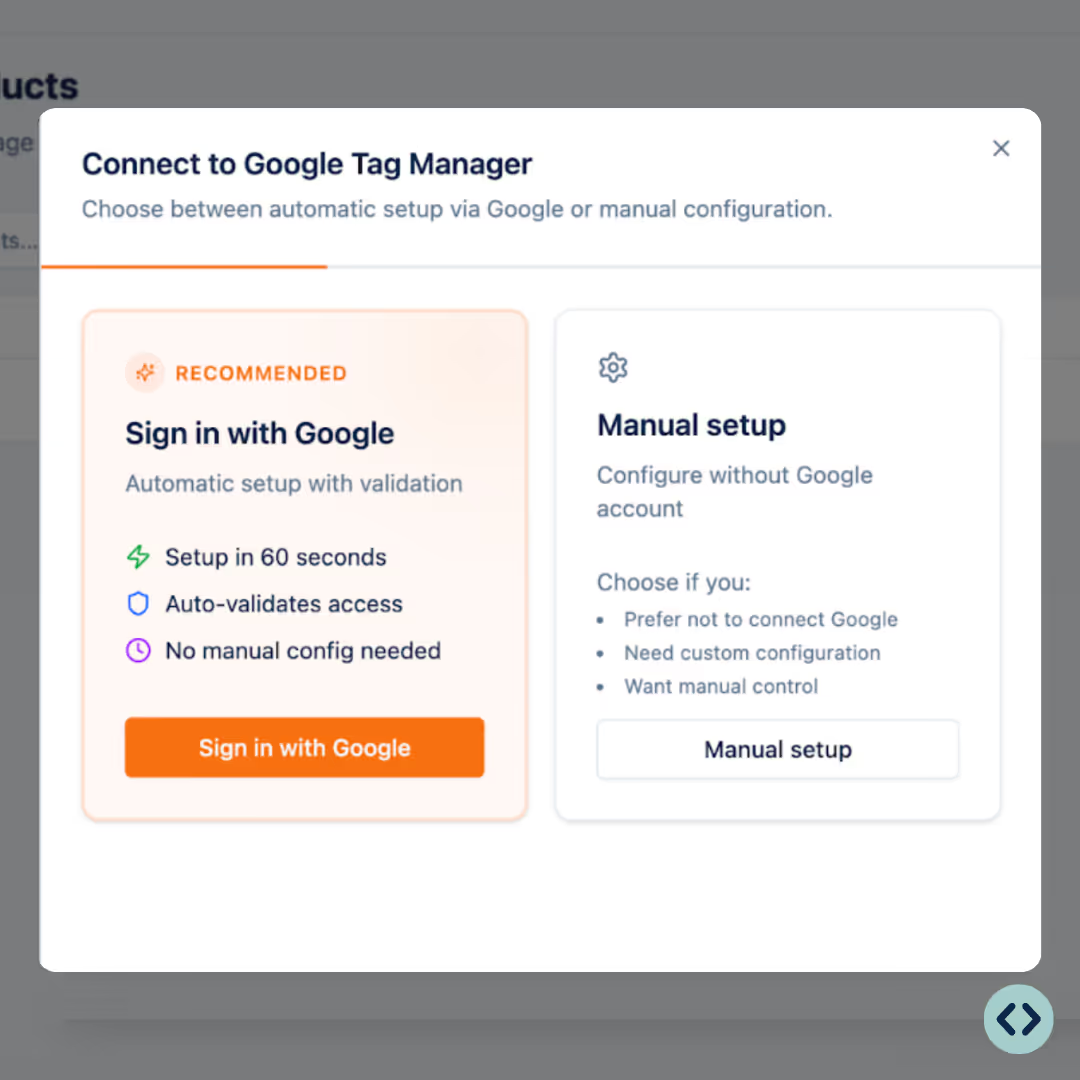
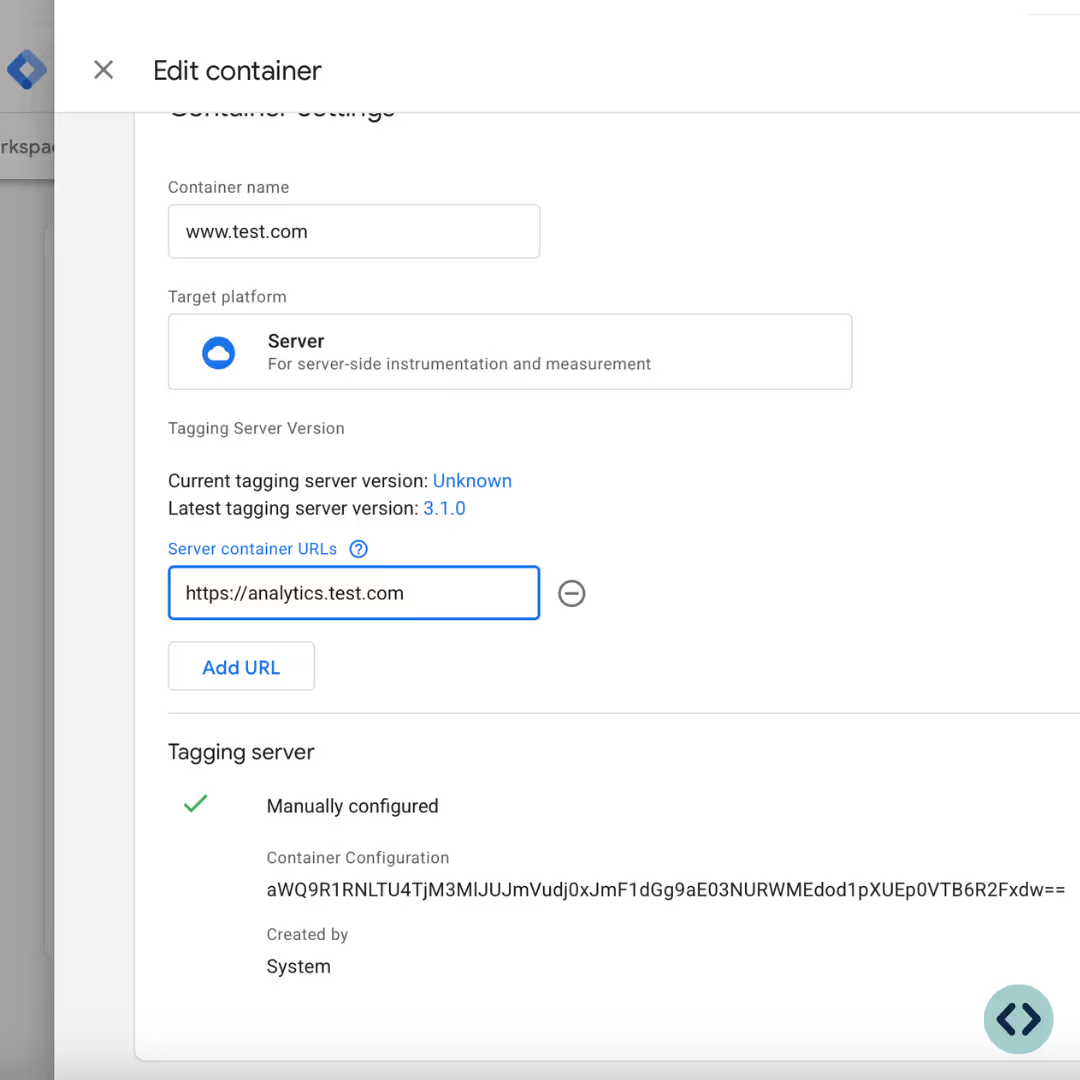
Once your product is created, you’ll need to configure your DNS.
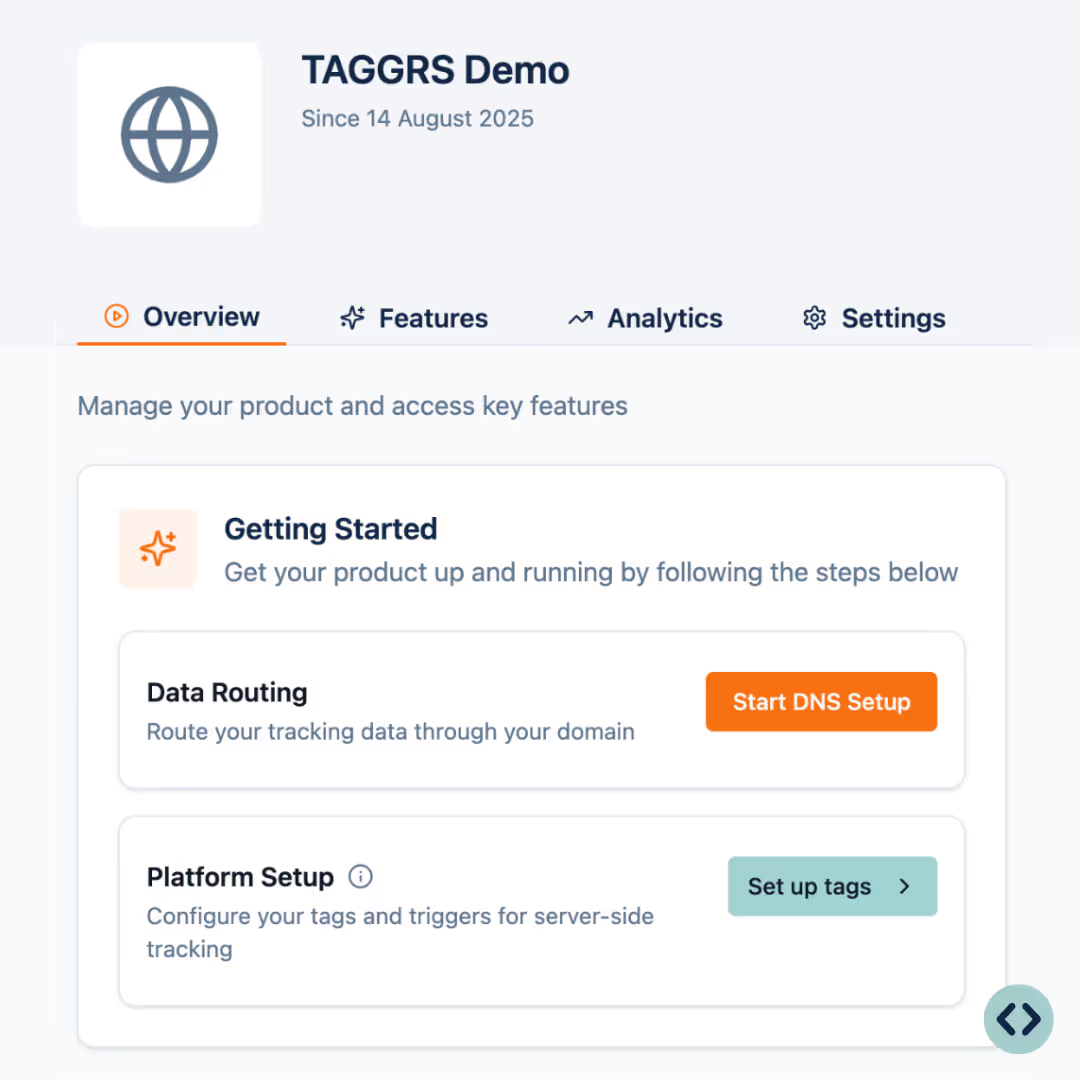
You can either keep your existing subdomain or create a new one.
• Keeping your existing subdomain:
Update the DNS records (note: change AAAA records to A records).
• Using a new subdomain:
Add new DNS records.
By updating your DNS records, you ensure that the data flows through TAGGRS instead of your previous provider.
These DNS records can be found in your TAGGRS dashboard.
• If you’re keeping your existing subdomain, your migration is now complete.
• If you’ve created a new subdomain, continue to the next step.
Created a new subdomain? Then you’ll need to update the configuration inside Google Tag Manager.
Replace the old subdomain with the new one in the following places:
• Client side: GA4 Configuration Tag
• Server side: Container Settings
• Any other locations where your old subdomain was used.